Hey, avid crafters! Are you here to learn how to connect the Cricut Maker via Bluetooth? No worries—I’ve got a solution for you! In this guide, I will teach you each and every step of connecting your Cricut machine to your compatible device in a simple manner.
I know connecting your machine has never been easier, but with this post, you will never forget the steps that you will learn today. I learned these steps when I was at your place, which means I was a beginner at crafting. But with all my hard work, I have come to this place where I am an expert, teaching you to connect your machine to your device.
Although you can connect your Cricut machine via a USB cable, I will only teach you how to establish a connection via Bluetooth.
How to Connect the Cricut Maker via Bluetooth to Computer?
I find these connection steps superbly easy, and connecting a Cricut cutting machine to your computer is going to be a cakewalk for all of you. Just find the right place to locate your machine and then place it and your computer close to each other. Once done, you have to follow the steps given below:
For Windows
- Find a flat surface like a table and locate your machine within 10 to 15 feet of your PC.
- Then, head to the Start menu on your taskbar and navigate to Settings.
- In the Settings section, you have to select the Devices option.
- Now, enable your Bluetooth on your computer.
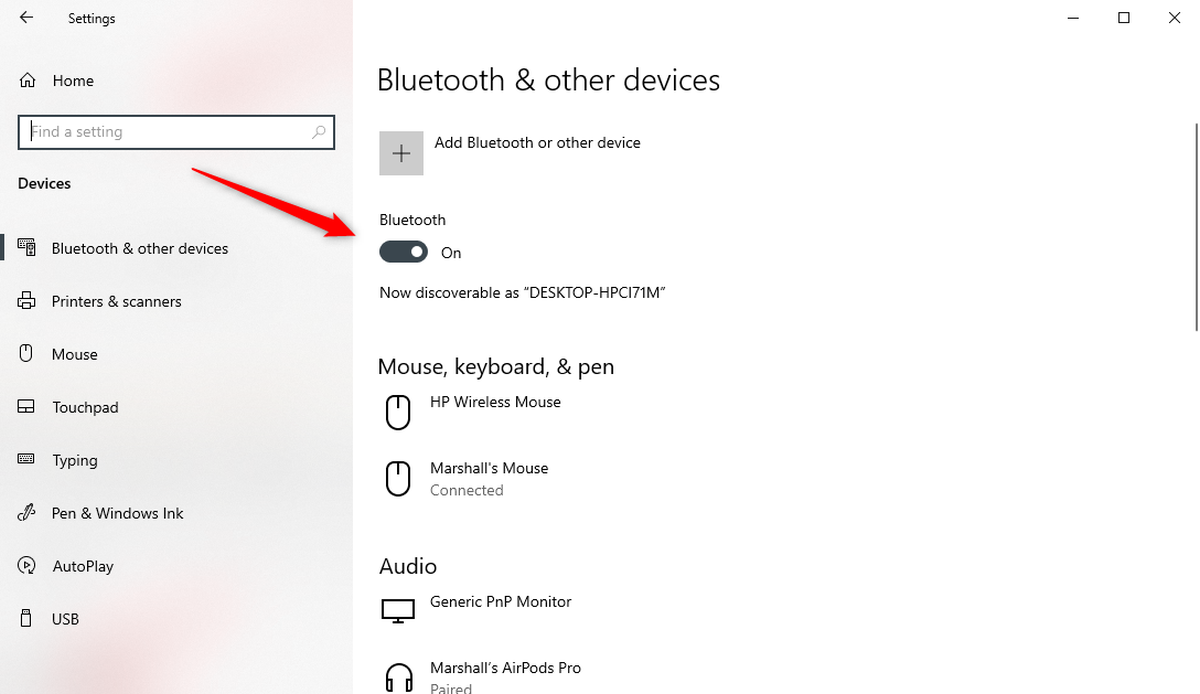
- Then, choose the option Add Bluetooth or other device.
- After that, click on Bluetooth and hold on for a minute until you see your machine in the available list.
- Finally, select the visible machine in the list and finish the Bluetooth pairing.
For Mac
- Power on your MacBook and your Cricut product.
- Then, navigate to your Apple icon and choose System Settings.
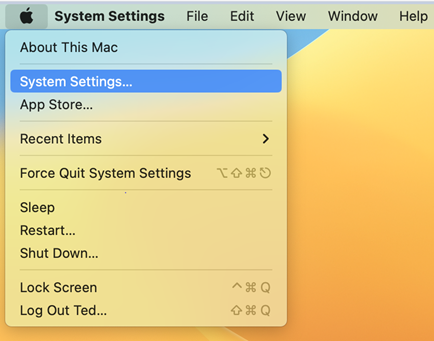
- Next, you need to open the Bluetooth section.
- After that, turn on your Bluetooth.
- Now, you need to wait until you see your machine in the given list.
- Once your Mac’s Bluetooth finds your model, you need to click on it and select Pair to establish the connection between these two devices.
How to Connect the Cricut Maker via Bluetooth to Mobile?
If you want to connect your machine to your mobile device, such as an Android or iOS device, then you have to follow the steps given below:
For Android
- Navigate to your Android phone, then go to the Settings app on it.
- Afterward, you will need to move to the Bluetooth option.
- Now, you have to turn on the Bluetooth.
- After that, you have to wait and visit until your device finds your nearby machine.
- Once you see the machine, click on it to pair it.
- Finally, you have connected the machine to Bluetooth.
For iOS
- First of all, you need to go to the phone’s Settings.
- When you finally get the settings, you have to go for the Bluetooth option.
- Then, allow the toggle switch to turn on Bluetooth.
- After that, you will have to wait some time to notice whether your iOS detects any machine.
- When your machine is finally detected, select that and proceed to pair.
- Thereafter, go forward by simply clicking on the Pair button.
Finally, you might have learned how to connect the Cricut Maker via Bluetooth on various devices, such as Windows, Mac, Android, and iOS.
FAQs
Question 1: How do I connect Cricut Maker to a new device?
Answer: In order to create your Cricut machine on a new device, you will have to confirm the device that you are going to use. If you are using a mobile device, the process can vary slightly from connecting your machine to your computer.Make sure you are using the right compatible device. For more information, you can visit Cricut’s official site.
Question 2: How to connect Cricut Maker to ASUS laptop?
Answer: In order to connect your machine to your ASUS laptop using Bluetooth, follow the steps given below:
- First, you have to locate the machine on a flat surface and place it 10 to 15 feet away from each other.
- Then, go to Settings and turn on Bluetooth.
- After that, you will need to add the machine to your laptop via Bluetooth.
- You have to wait and see if your laptop detects your machine.
- Once detected, click on it and complete the pairing.
Question 3: Why is my Cricut Maker not visible on my Bluetooth?
Answer: If your machine is not showing up on your Bluetooth device, you have to unpair it. After unpairing, you can try repairing your machine to your Bluetooth device. You can also try an alternative method of using a USB connection. It will resolve the issue hassle-free.
Final Words
In this blog, I have explained how to connect the Cricut Maker via Bluetooth using different devices such as Windows, MacBook, Android, and iOS devices. Whether you are using a phone or just a Windows computer, you can easily connect your Cricut to your compatible device. Connecting to a compatible device will give you peace of mind, preventing issues related to the Cricut connection. So, if you are not sure how to connect Cricut Maker to computer, this guide is for you.