Connecting a Cricut machine to a device is essential for working on Cricut projects. Without this connection, it is impossible to use the Cricut Design Space app. You should know how to connect Cricut to your operating system to get started. Keep reading the blog, and by the end, you will know everything about connecting.
Connecting a Cricut machine to a device can be done either via Bluetooth or a USB cable. Most users prefer Bluetooth because it is a wireless connection. With Bluetooth, you can move around within the range and work on your DIY projects without being restricted to one place. In this write-up, I will explain how to connect your Cricut machine to compatible devices using Bluetooth.
How to Connect Cricut to Windows Using Bluetooth?
You can connect your computer to a Cricut machine via Bluetooth. There are a lot of benefits to using a Cricut machine on a computer. On a computer, you can work on multiple projects in different windows at the same time. Follow these steps to learn how to connect Cricut to your Windows PC:
- To get started, plug your machine into a power socket and then turn it on.
- Next, you should keep the device at a distance of 10-15 feet so the device will easily find the machine.
- Go to the Start menu, open the Settings panel, and then the Devices option.
- Now, you will reach a window where you will see the Bluetooth icon. You have to turn it on.
- After that, click on Add Bluetooth or other device and then select Bluetooth.
- Then, wait until your machine and other devices appear. Click on the Cricut model, and it will connect to your PC.
- To confirm the connection, go back to the Design Space app and open New Product Setup. The connection will now appear as confirmed.
How to Connect Cricut to Mac With Bluetooth?
The procedure for connecting to your Cricut machine via Bluetooth on a Mac computer is almost identical. Check out the steps below to learn how to connect Cricut to a MacBook.
- Again, you should start the procedure by connecting the machine to a power source.
- Then, keep the MacBook and the Cricut product within 10-15 feet.
- Find the Apple menu, open System Preference, and then go to Bluetooth.
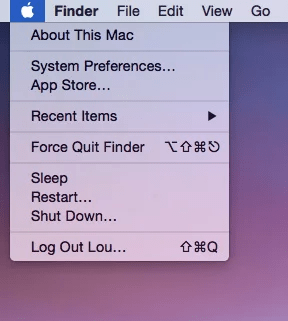
- Next, you have to make sure that Bluetooth is on and then wait for your machine to show up.
- When the Cricut model shows up, you have to tap on it.
- Very soon, the MacBook will be connected to the Cricut machine.
- You can confirm the connecting by returning back to the Cricut app. When you open the New Product Setup, you can see that a PC is connected to the machine.
How to Connect Cricut to Bluetooth on Your iOS Device?
If you want to set up a Cricut machine but don’t have a computer, then you can set it up and connect it to your iPhone. Now, you can do it easily. To learn the process of how to connect Cricut to your iPhone, these are the steps:
- To begin with the connection, you should first turn on the machine after connecting it to the wall plug.
- The next thing you have to make sure of is keeping the phone and your Cricut product within 10-15 feet.
- Now, open Settings on your phone and then go to Bluetooth.
- On the following screen, turn the Bluetooth on if it is not.
- After that, search for the nearby Bluetooth devices and wait.
- When you see the machine on the list, select it, and it will connect very soon.
- You can go back to the Cricut app and open the New Product Setup to confirm the connection.
How to Connect Cricut to Bluetooth on Android Devices?
Similarly, you can use your Android phone to work on your Cricut projects as well. You can connect your Cricut machine to your Android phone with these simple procedures:
- First, you should connect Cricut to a power socket with the help of a power adapter for the electric supply.
- Then, make sure that you keep the Android phone and the device within range. The range should be no more than 15 feet.
- Now, you should go to the Settings tab on your phone and open Bluetooth.
- After that, you have to search for nearby Bluetooth devices.
- When you find your Cricut model, tap on it, and the connection will be complete in no time.
- You can ensure the connection by checking the product setup in the Cricut Design Space app.
Connecting your device to your Cricut is not enough to work on projects. After the connection, download the Cricut Design Space app. After that, you have to log in with a Cricut ID, and then your machine will be ready to make beautiful items.
Conclusion
In this blog, you learned how to connect Cricut on your computer and mobile. Connecting a device to your Cricut machine is very important. Only after the connection can you work on your designs on your device and then cut those designs with a Cricut machine. For connection, you can also use a USB cable, but most users prefer Bluetooth because of its flexibility. You can connect your machine to a computer or phone according to your convenience and start working to make beautiful crafts using Cricut machines.
FAQs
Why Is My Phone Not Connecting to Cricut Bluetooth?
If you are not able to connect your phone to a Cricut machine, then you should go on to check a few things regarding the connection. First, check whether Bluetooth is turned on or not. If it is not on, you will have to turn it on. Next, verify the distance between your machine and the phone. If the distance is more than 10-15 feet, then your device will not find the machine. To solve this problem, bring the machine and the phone closer.
How Can I Find What My Bluetooth Connecting Code for Cricut?
When you use Bluetooth to connect your device to the Cricut machine, you need a password to connect. At least in the beginning, PIN is a must. The Bluetooth connection is wireless, and a security PIN is required to prevent it from connecting to unwanted devices. Most of the time, devices have a generic PIN, which is set by default. However, people can choose their own password. If you do not know your PIN code, your device has a default PIN. Type 0000 as the PIN, and the connection will be successful.
How Can I Reset Bluetooth Cricut connection?
If you use Bluetooth to connect your Cricut machine to a device and you are facing a problem, you can reset the Bluetooth connection on the device, and the issue will go away. To reset Bluetooth, you have to go to Bluetooth settings and turn it on. Now, you have to click on the right side of the machine and click on Unconnect the device. When the machine is unconnects, search for the machine and reconnect it. The reset is now complete.